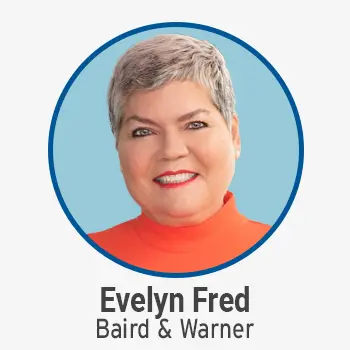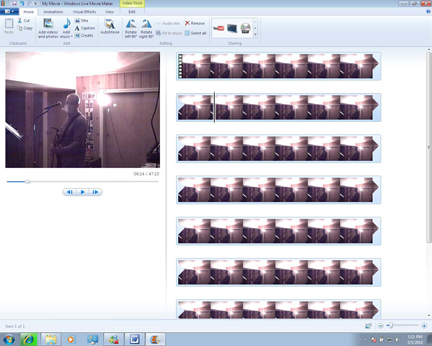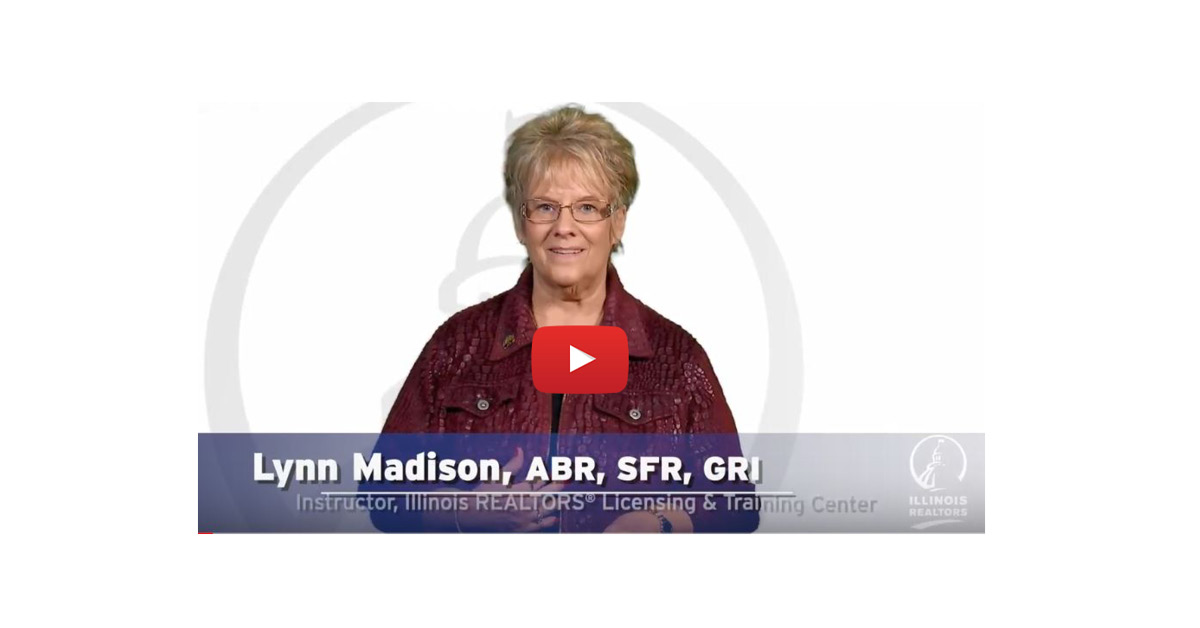“Out with the old, in with the new” was a term my Mom repeated while I grew up. Never did I think it would pertain to the ever-evolving world of computer operating systems. Let’s go back to the year 1995. It was summer and I was in line at our local Best Buy. I was giddy and excited because I knew in a matter of hours I was going to have my own copy of Windows 95 in my hands. The new operating system that would set computers free was going to change lives. I thought win95b was all I was ever going to need.
In 2001, Microsoft came out with another blockbuster operating system, Windows XP. XP was solid, light, and quick. XP could do everything for me, from gaming to personal finance. I thought XP was all I was ever going to need.
Fast forward 15 years and enter Windows 7. Windows 7 replaces Windows Vista, which was disliked by the masses for being too slow, bloated, and problematic. Many users did not upgrade, and Vista was the butt of many jokes among Mac users. Microsoft had a major problem brewing and they had to subdue the flames quickly. Their answer to these problems is Windows 7.
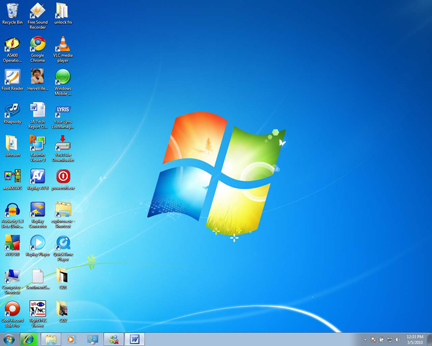 I have been running Windows 7 now for over a year. I started off with the Beta RC’s, all the way up to the final release. You will notice that Windows 7 is the only operating system that is being offered on new p.c.’s, while Microsoft phases out Windows Vista and XP preloads. For the sake of brevity I will only cover a few of the many differences that you can expect with Windows 7.
I have been running Windows 7 now for over a year. I started off with the Beta RC’s, all the way up to the final release. You will notice that Windows 7 is the only operating system that is being offered on new p.c.’s, while Microsoft phases out Windows Vista and XP preloads. For the sake of brevity I will only cover a few of the many differences that you can expect with Windows 7.
Installation
Many users will choose to buy a new system with Windows 7 already preloaded. This is the best way to experience Windows 7, without the headaches of something possibly not working. For testing, I bought a copy of Windows 7 Professional and loaded it on an old Dell Latitude that was built for Windows XP. To my surprise Windows 7 loaded everything without any prompts for drivers. The install took about 40 minutes, with very little interaction. Once the installation was complete, the Windows 7 desktop was before me.
Desktop Observations
One of my first observations was the lack of the sidebar that Windows Vista introduced. I was glad to see it gone. I thought the concept of gadgets was a good one, but to have it locked down on a bar was no fun. In Windows 7 you can still have your gadgets, but you can have them located anywhere on your desktop. I also noticed the new task bar on the bottom left. The improvements here can be clearly seen. Not only can you open your favorite apps, but you can also “pin” them to your taskbar, which basically mounts the application every time you log on. I love this ability for the quick access to the control panel, which I have pinned to the taskbar. Microsoft has also made a point to be less intrusive in their well known popups. They implemented the “message center” which is now represented by a little flag next to the clock. If you hover over the flag, it will tell you of any conflicts or notifications.
Under The Hood
The Windows Explorer has been improved as well. In Vista when I explored out to the Network Neighborhood it was slow to display the network. When I explore out to the network now, the speeds rival Windows XP. Another improvement in my opinion is the User Account Control (UAC). UAC is the assurance that Microsoft is banking on for security. In these days of malware, spyware and viruses, old Microsoft operating systems are vulnerable to these threats. Windows 7 uses UAC to notify you that something is being executed, or trying to install. You will see the UAC banner while trying to install new software. The screen goes dark, and the banner will ask you if you really want to install the particular software. This type of technology was clunky and slow in Vista. Windows 7 has made vast improvements on this, while also taking the steps towards tighter security.
 Fun Stuff
Fun Stuff
Improvements across the board not only involve the operating system, but also upgrades to the fun software we have enjoyed for years. Check out the latest Windows Media Player. The media player has evolved, and its abilities have been broadened. One example is now the Windows Media Player can play mp4’s. Mp4 is the type of compression that Apple uses for QuickTime and iPods. I was surprised that my mp4’s showed up in my Windows Media playlist, along with my other media. While in Windows Media Player, check out the “Rip” button. New in Windows 7 is the ability to choose how you want to rip your music. You can now choose mp3 instead of defaulting to the Windows format wma.
Another one of my favorites is Windows Movie Maker. Windows Movie Maker has been completely overhauled. The interface is in the style of Office 2007, using the ribbon menu. Using family pictures and importing your favorite song, a beautiful video can be easily created with the new Windows Movie Maker.
Conclusion
This is just the tip of the iceberg as far as what to expect in Windows 7. With the introduction of the new library file system, and so much more that I don’t have the time to cover, Microsoft is hoping they will have the glory days of Windows XP once again.
Maybe someday Windows 7 will be all I will ever need.
(Opinions and comments above are the author’s and not necessarily those of the Illinois Association of REALTORS®).
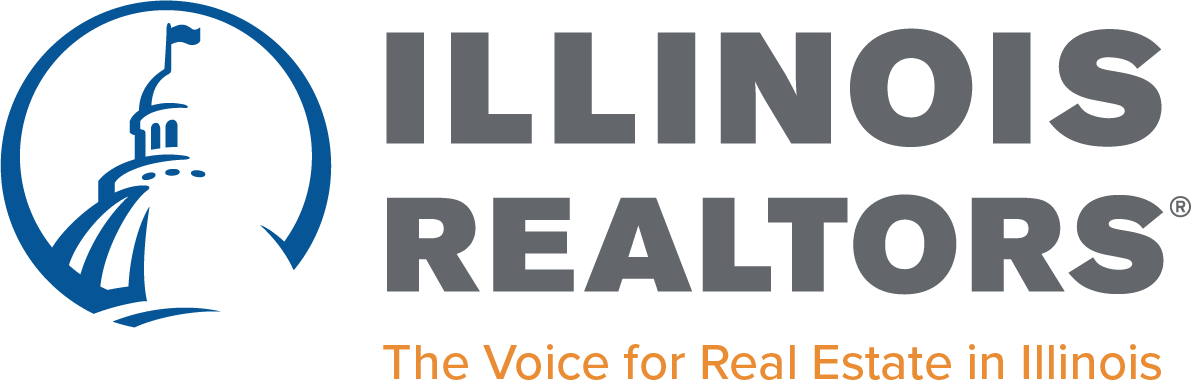


 Create professional development programs that help REALTORS® strengthen their businesses.
Create professional development programs that help REALTORS® strengthen their businesses.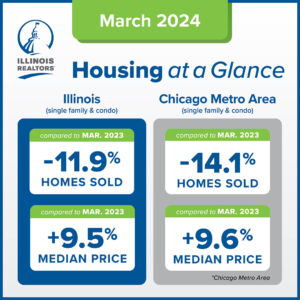
 Protect private property rights and promote the value of REALTORS®.
Protect private property rights and promote the value of REALTORS®.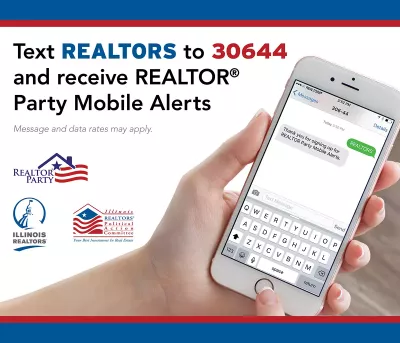
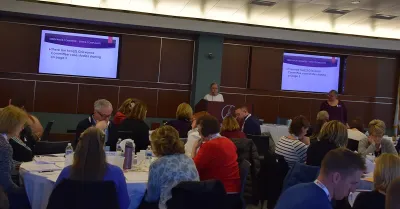 Advance ethics enforcement programs that increase REALTOR® professionalism.
Advance ethics enforcement programs that increase REALTOR® professionalism.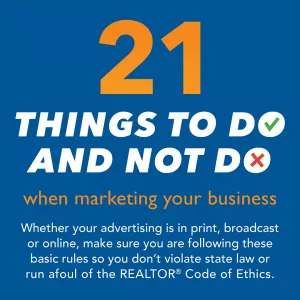
 Protect REALTORS® by providing legal guidance and education.
Protect REALTORS® by providing legal guidance and education.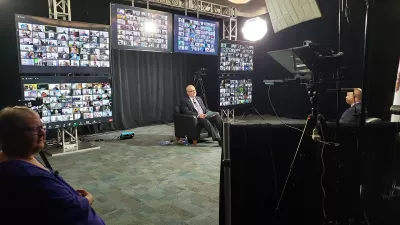 Stay current on industry issues with daily news from Illinois REALTORS®, network with other professionals, attend a seminar, and keep up with industry trends through events throughout the year.
Stay current on industry issues with daily news from Illinois REALTORS®, network with other professionals, attend a seminar, and keep up with industry trends through events throughout the year.